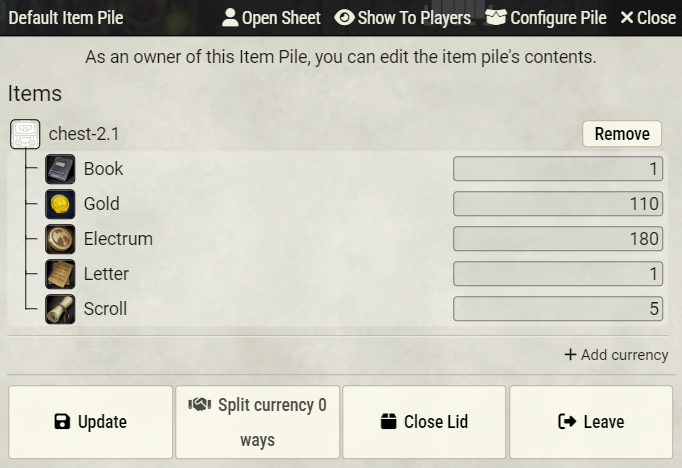Dungeons LAB Gothic Map Pack
This is currently one of the largest projects I've managed to create. It includes over 20 maps, 8 music tracks, dozens of macros, pre-arranged loot chests, placed NPCs, and an interactive menu where players can make their own entries, have a stash for items, and access a bestiary.
This project was created solely by me and took several months to complete. I would be incredibly grateful if you could support my future work on Patreon
In this part, I will help you immerse yourself in working with this Map Pack so that you can understand all the possibilities offered by this module.
If you don't know how to import this map pack read: How to Import Maps into Foundry VTT
First Scene - Main menu
The first thing you'll see is the desktop. When this scene is activated, a playlist of classical, melancholic music starts playing, helping to immerse you in the atmosphere. The lighting on this scene automatically changes depending on the day and night cycle.
There are 4 interactive zones on this scene: a notebook, a stash, a bestiary, and the map of Barovia.
To activate the interactive zones, move your mouse cursor over these areas and double-click.
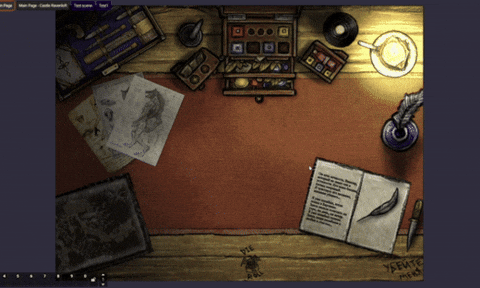
Event Activation
On many maps of this adventure you can find activation buttons for certain events on the map.
I have made these buttons so that you can activate the event at the moment you need it.
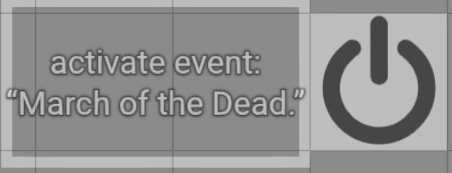
They are mostly on the left side of the map. Players cannot see these buttons.
Some scripts only trigger once when players interact with them. To reactivate scripts I made a script reactivation button. You can find it on the maps where it is available

Quick travels
To simplify movement between locations, the map of regions and cities has boxes with the name of locations. Double-click on the name and the whole team is automatically moved to the new location.
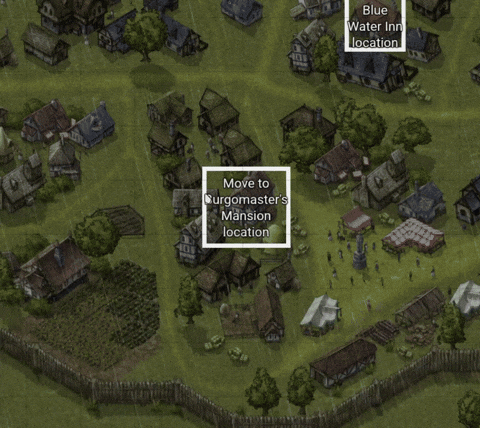
In order for players to also be able to move safely in this way you need to add player tokens to each location! Otherwise players will not be able to see where they are and the scene will be dark for them.
Why do some of the maps look weird?
When you activate the map, some locations may look strange to you. This is because the “Levels” plugin is used to create scenes.
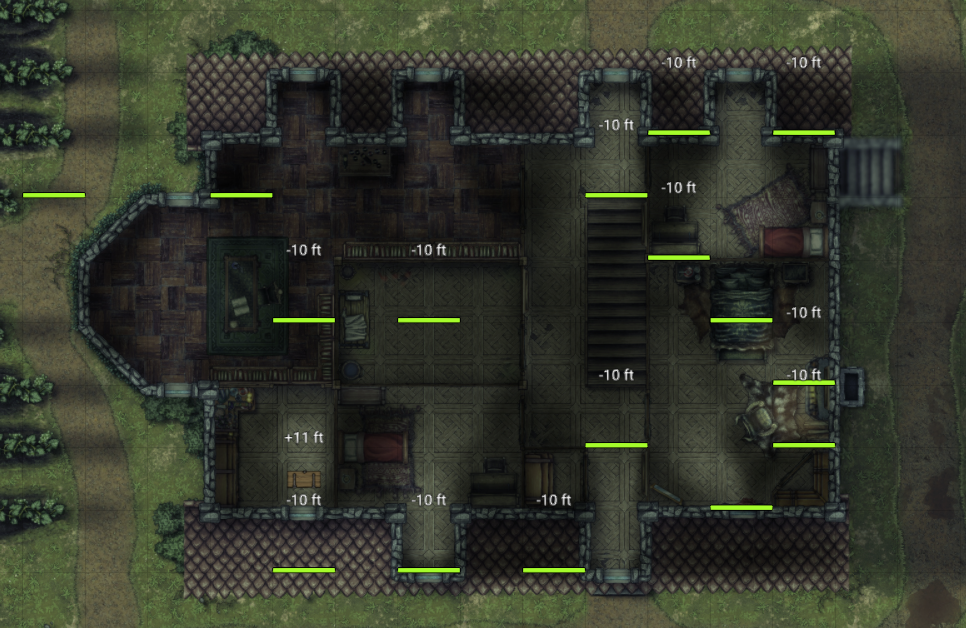
Do not worry, the map looks like this only for you. The map is displayed correctly for players.
To turn on the view of a certain level click on the layers icon. Then you will see the correct display of layers (floors).
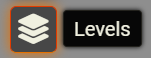
Chests
There are many chests located on the maps. They contain various loot that your players can open and loot. The chests are specially made different to make it easier for players to see where they are.

"Item Piles” is used for the operation of the chests. To open a chest players need to approach them in close proximity and click twice on the chest.
Then you can drag the items to your inventory and pick up the coins that are there.