How to Import Maps into Foundry VTT
All of our maps can be imported into Foundry VTT very easily and quickly.
I will demonstrate this on the basis of an already posted adventure based on Curse of Strahd, which you can find on our Patreon page.
Installation process
-
Start Foundry VTT and go to the Add-on Modules section
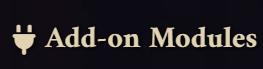
-
Next, find the "Install Module" button

-
After you will open a window with available modules and at the very bottom you will see the “Manifest URL” bar

- Here you need to paste the Manifest URL, which you can find in our patreon and click Install.
Some of our modules require third-party modules to work. All required modules are installed automatically, but you will need to confirm their installation. Installation windows will appear automatically.
Activation modules in Foudry VTT
After downloading the modules, you need to open Foundry VTT to activate the installed module
All created modules with maps are created specifically for Dungeons and Dragons system! They will not work with other game systems (as an example: Pathfinder 2 etc.)
- Go to the Game Worlds part and click “Create World”
- Create a new world with the Dungeons and Dragons system
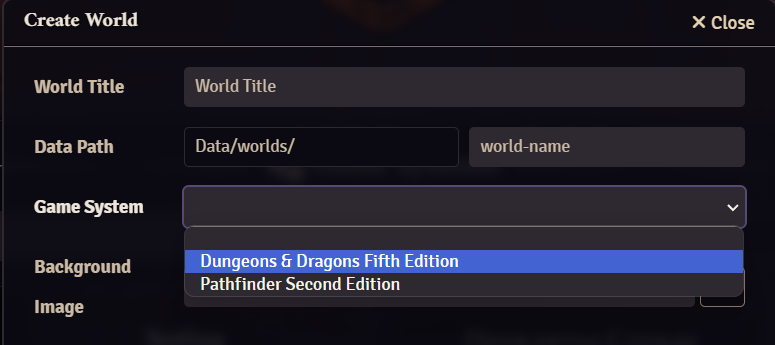
- After creating the world, launch it and log in as Gamemaster
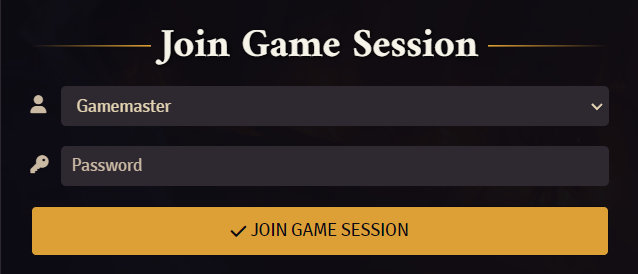
- In the upper right corner you will find an icon with gears (this is the menu with settings). Click on this icon

- Go to the settings menu in the Game Settings section and find Manage Modules
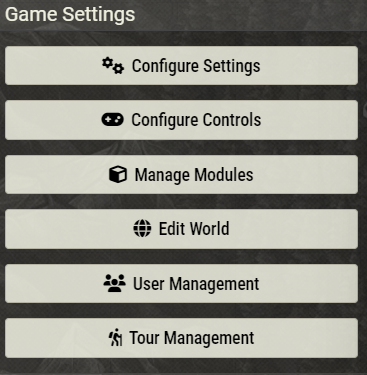
- This will open a list of the modules you have installed. There you will find our module “Dungeons LAB Gothic Map Pack”. Click on the empty white square to activate the module and agree to activate the required modules

- Once activated, go to the Compendiums section. It is located next to the settings menu and looks like a book with a world sign (It's highlighted in orange)

- This is where you'll see our maps. Click on our compendium.
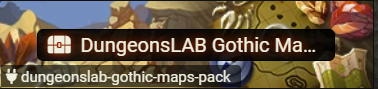
- Here you will see our adventure, click on it
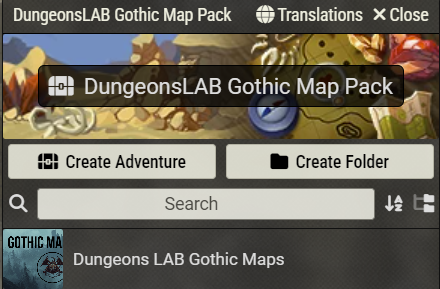
- A description of the adventure and the content that is inside the adventure will open up to you. At the bottom, you will see the “Import Adventure” button. Click on it

- Done!